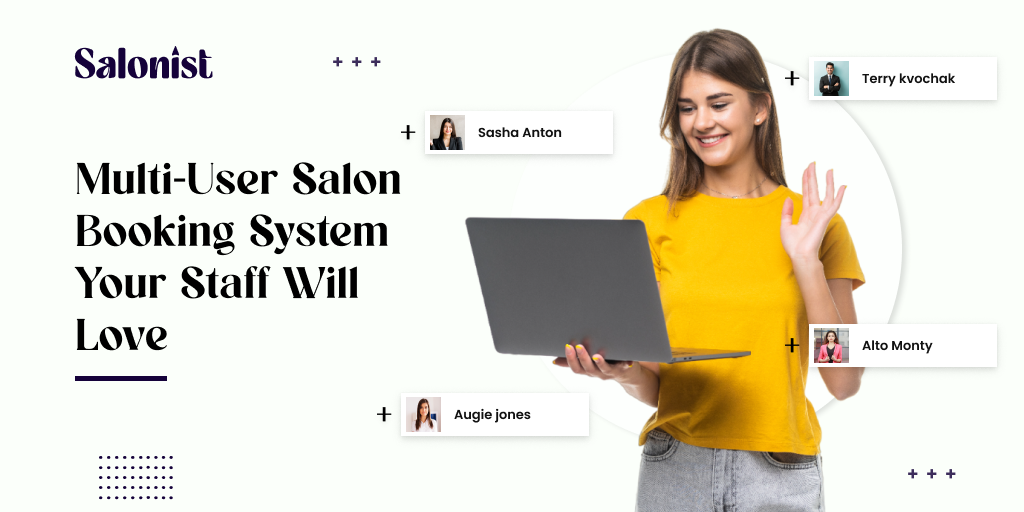Starting a business as an independent beauty specialist is difficult, but if you have reached the milestone of hiring employees, it shows that you have been successful. While growing your brand is exciting, managing a team of employees and other staff comes with its own difficulties. Luckily, we specialize in providing solutions that can easily overcome these challenges.
Our multi-user salon booking system, Salonist, is now accessible to your entire team with authorized permissions, making it easier to grow your business.
Read on to learn more reasons why you and your team will benefit from this highly efficient, multi-user salon booking system designed specifically for your business.
Who Can Gain Advantages from a Multi-User Salon Booking System?
The following is a list of individuals who can benefit from Salonist, the best cloud-based salon system.
#1. Salon Owners
Owners can easily get access to analytics and reports generated via the salon system over a single dashboard. Significantly, this helps in making informed decisions and improving overall business performance.
#2. Staff Members (Stylists, Hairdresser)
Staff can efficiently manage their schedules, view appointments, and plan their workdays effectively.
#3. Receptionists
Receptionists can easily handle salon appointment bookings, cancellations, and modifications, reducing the risk of errors and scheduling conflicts.
#4. Marketing Team
Marketing teams can use customer data stored in the salon system for targeted promotions, loyalty programs, and personalized marketing campaigns. This attracts more new ones and retains current ones for the long run.
#5. Accounting Team
The salon booking system helps in tracking service revenues, allowing accounting teams to manage financial transactions, reconcile accounts, and generate financial reports. You can also view the weekly, monthly, or yearly financial reports to improve the overall bottom line.
Benefits of Multi-User Salon Booking System for Salon Team Productivity
Here are the effective reasons why a Salonist- multi-user salon booking system, is a preferred and lovable choice for improving salon staff efficiency.
#1. User-Friendly Interface
Our system has a user-friendly interface. So, staff can quickly understand and use the online booking system without any training.
#2. Staff Profiles
The salon booking system creates individual profiles for each staff member, allowing them to manage their schedules, services, and availability.
#3. Calendar Management
A cloud-based Salonist software provides a visual calendar for each staff member, showing their appointments and availability at a glance over one dashboard. This also allows easy drag-and-drop functionality for rescheduling appointments.
#4. Automated Reminders
Salonist- multi-user salon booking system automatically sends an appointment reminder through email, SMS, or app notifications to the staff so they can prepare themselves in advance for a better customer experience.
#5. Service Customization
Staff members can customize the services, set durations, and define specific time slots for each service at their convenience. This gives them a sense of value in the salon.
#6. Mobile Accessibility
Our salon management system is accessible on every mobile device, whether it’s IOS or Android, allowing staff to manage their schedules on the move.
A Step-by-Step Guide for Adding, Assigning Roles, Customizing Permissions, Removing, and Recovering Salon Staff.
In this section, we will see the complete guide and differential processes of managing the salon staff.
A. Adding Staff Members to Salonist
To add an unlimited number of staff members to Salonist and give them specific access permissions, follow these steps:
- Go to Setup & choose “Manage Staff.”
- Select the “Add Staff” option.
- Fill in the staff details, such as Name, Contact, Email, Date of Joining, and optionally, their Designation, Fixed Salary, and Working Hours.
- Customize their access permissions by selecting the relevant checkboxes to grant limited access. Choose the permissions required for their role.
By following these steps, you can efficiently add staff members to Salonist and customize their access to specific functionalities based on their roles.
B. Assigning Roles to Staff Members in Salonist
Effortlessly assign specific services to staff based on their capabilities with these steps:
- Go to the Setup menu and choose “Role option in staff settings.”
- Click on the + option in the right corner.”
- Assign a capable staff member to provide the role, then save your changes.
C. Understanding the Range of Staff Permissions for Salonist
Calendar: This section is for team members to view and modify their own calendar, as well as make and modify bookings as needed.
Customer Profiles: This permission includes three access levels (None/View Only/View and Edit Only) and allows viewing of customer profiles, including history and notes.
Check out Customers: This is a toggle on/off permission that allows staff to check out customers, process payments, and issue receipts.
Expenses: Authorized staff members have the right to manage and record business expenses within the software.
Personal Details and Working Hours: You can set the permission level for team members to update personal information, such as contact information and biographies, as well as work hours.
Issue Refunds: With this authorization turned on/off, staff can initiate and process refunds for customers in the system.
Reports & Analytics: Allows or restricts access to reporting tools and analytical features, facilitating the generation and analysis of business reports.
D. Customizing Staff Permissions in Salonist
To customize staff permissions in Salonist, follow these step-by-step instructions:
- Go to the “Setup” menu.
- Select “Staff Settings” from the options.
- Choose “Roles” to access the list of roles available.
- Select the specific individual for whom you want to update permissions.
- Click on “Change Role and Permissions” for that staff member.
- Adjust the role and permissions according to the desired customization.
- Save the changes to apply the updated permissions to the selected staff member.
E. Removing a Staff from Salonist Teams
Delete or deactivate staff as needed:
- Go to Manage Staff.
- Click on Three Dots (…) >> Delete.
- Confirm by clicking Yes to delete the staff member. The deleted staff will be stored in a list for potential recovery as needed.
In this way, you can easily delete a specific staff member’s profile with a few clicks.
F. Restoring Deleted Staff Members
You can easily retrieve deleted staff by following these steps:
- Go to the Setup option and choose “Manage Staff.”
- Click on “Inactive Staff” to view the list of deleted staff members.
- Select the staff member you want to recover and click the “Undo” button.
- The deleted staff will be restored, or you can verify their presence in the staff list where they will automatically reappear.
Concluding Remarks
In conclusion, Salonist is a multi-user salon booking system designed to win the hearts of your staff. With its user-friendly interface and comprehensive features, it promises to simplify your salon operations and enhance the overall experience for both you and your team. We suggest you use Salonist to improve your salon management and create an environment that your staff will truly enjoy.